In a world dominated by smartphones, laptops, tablets, and calculators, and apps, it’s easy to overlook the value of traditional tools like the abacus. Yet, this ancient device remains one of the most effective ways to help students develop a deep understanding of math. Whether in elementary school or high school, using an abacus can strengthen mathematical reasoning, build critical thinking, and make abstract concepts more accessible. Here’s how the abacus can teach and enhance math skills at different grade levels, with examples tailored for each stage of learning.
How the Abacus Helps Students Learn Math
The abacus works by visually representing numbers through beads that slide along rods. Each bead represents a specific value, allowing students to manipulate numbers physically, which helps them understand the structure and relationships of numbers in a concrete way. This hands-on learning approach engages multiple senses, reinforcing concepts in ways that simply writing numbers on a page can’t achieve.
For young learners, the tactile movement of beads helps them internalize basic arithmetic and number sense. For older students, the abacus promotes more advanced mathematical reasoning, helping them understand the abstract concepts of algebra, geometry, and beyond. Below, we’ll explore how the abacus benefits students at every grade level, with specific examples for each.
Elementary School (Grades 1-5): Building the Foundation of Math Skills
At the elementary level, the abacus is a powerful tool to introduce basic math concepts, such as counting, addition, subtraction, and pattern recognition. By using the abacus, students physically move beads to represent numbers, which solidifies their understanding of arithmetic and number relationships.
1st Grade: Introduction to Counting and Simple Addition/Subtraction
In 1st grade, students are just beginning to learn how numbers work. A multicolored abacus can help them visualize and engage with numbers in a fun and interactive way.
- Example: Using the multicolored abacus, students can practice counting from 1 to 10, moving beads across different rods. For example, the first rod could represent units (1-9), and each bead could represent a single unit. When adding 2 + 3, students move two beads on one rod, then three beads on another, and finally count the total on both rods, reinforcing addition visually.
- Benefits: This physical manipulation of beads helps students internalize number patterns, making math feel more tangible and less abstract.
2nd Grade: Place Value and Binary Concepts
In 2nd grade, students begin to understand place value and simple number systems. The abacus can help them learn the concept of tens, ones, and even introduce the binary system.
- Example: A simple 10-bead abacus can show how the value of each place increases by ten as students move to the next rod. For example, on one rod, students could move one bead to represent 1, and on the next rod, moving one bead could represent 10. Students can practice simple addition or subtraction by moving beads between the rods, learning how place value works.
- Benefits: Using the abacus helps students understand the importance of place value, which is a critical concept in math.
3rd Grade: Addition/Subtraction and Basic Multiplication
By 3rd grade, students are ready to start adding and subtracting larger numbers and exploring multiplication. The abacus becomes an essential tool for visualizing these operations.
- Example: Students can use the abacus to perform multi-digit addition. For instance, to add 23 + 45, students would move two beads on the tens rod for 20, and three beads on the ones rod for 3, then move four beads on the tens rod for 40, and five beads on the ones rod for 5. The result would be 68. This makes it easy for students to see how carrying over works in addition.
- Benefits: The abacus helps students build a deeper understanding of how numbers are composed and how addition and subtraction operate in multiple places.
4th Grade: Division and Simple Fractions
As students move into 4th grade, they begin to explore division and fractions. The abacus can aid in demonstrating how division works by physically breaking down numbers into equal parts.
- Example: For division, students can use the abacus to divide a number into groups. For example, to divide 12 by 4, students would take the 12 beads and separate them into 4 equal groups, reinforcing the concept of division as splitting a number into smaller parts.
- Benefits: Using the abacus for division helps students understand the concept of grouping and makes the division process much clearer, especially when they need to visualize the number splitting into smaller parts.
5th Grade: Decimals and Introduction to Probability
By 5th grade, students start dealing with decimals and basic probability concepts. The abacus can help them grasp these abstract ideas through concrete, visual manipulation.
- Example: Students can use the abacus to represent decimals. For example, on one rod, 10 beads might represent the whole number (1), and a fractional rod with 10 beads might represent one-tenth. This allows students to visualize numbers like 2.3, where 2 beads are on the whole-number rod, and 3 beads are on the decimal rod.
- Benefits: Using the abacus to model decimals allows students to understand the relationship between whole numbers and fractions in a tangible way.
Middle and High School: Developing Advanced Math and Problem-Solving Skills
As students advance to middle and high school, they begin to tackle algebra, geometry, and more advanced math concepts. The regular abacus, without the distraction of colors, is better suited for older students, helping them focus on number relationships and operations without visual clutter.
Middle School: Algebra, Operations, and Functions
In middle school, students are introduced to algebra and functions. The abacus helps them understand how numbers interact in equations and formulas.
- Example: To solve an equation like 3x + 2 = 11, students can use the abacus to represent different values for x. By moving the beads to represent the equation, they can visually see how the numbers balance out as they isolate x. This helps students understand the concept of variables and how to solve for unknowns.
- Benefits: The abacus promotes systematic thinking, encouraging students to break down equations into smaller, manageable steps.
High School: Geometry, Trigonometry, and Quantum Concepts
In high school, students explore complex concepts in geometry, trigonometry, and even the basics of quantum physics. The regular abacus can assist in visualizing geometric patterns, transformations, and even introduce concepts related to quantum computing.
- Example: To understand the Pythagorean theorem (a² + b² = c²), students can use the abacus to represent the squares of the sides of a right triangle. By manipulating beads, they can see how the sum of the squares of the two legs of a triangle equals the square of the hypotenuse, giving them a concrete sense of the theorem.
- Benefits: The abacus helps high school students conceptualize complex mathematical ideas and build a stronger intuition for abstract reasoning.
Empowering Students with Math Skills Through the Abacus
The abacus is a low-cost, safe, simple yet powerful tool for teaching math. At each grade level, it helps students build a strong foundation in number sense, arithmetic, and critical thinking, making complex mathematical concepts more accessible. From elementary school students learning addition and place value to high school students delving into algebra and geometry, the abacus provides a hands-on way to make math engaging and understandable.
Investing in an abacus for your student — whether a multicolored version for younger learners or a regular one for older students — is an investment in their mathematical education and future. It’s a tool that promotes deeper understanding, better problem-solving skills, and a love for learning.